LE3.1.1.4
ACTIVATION OF THE APPLICATION
Types of activation
Enable the
application can be done in one of the following ways:
- Automatically activate the application
- Enable using email;
- Enable by manually entering an activation string;
- Activate the application by an authorized representative;
- Enable subscription.
For the LE version, the automated form of activation is recommended.
In this form, the activation key is received from the application when
the check for payment is completed.
Both this and e-mail activation require Internet connectivity. Besides
the internet, the activation string could be received by mail or on
external media (flash memory or smart card), but in this case there may
be an activation difficulty that is not related to the application.
Note: If the application is used in specialized systems (computer systems located in the so-called red area of protection), this method does not apply. For protected operational tactical computer tools, an internal protocol is used to transmit the activation string that is subject to another type of consideration.
When the application is not activated, an "Application not activated" message will appear on the left side of the encryption panel and a red indicator light will appear as shown on the image.

Preview panel activation
Activation of the product takes place
through the activation panel.
To visualize it, it is necessary to select "Help" from the main menu, then "Activate application" or press a key combination [Shift+Ctrl+A] as shown on the image.

ACTIVATION PROCEDURE
Automatic activation process
The automatic
activation process requires Internet connectivity. This process is
fully automated and is part of the application's internal security
protocol.
After the payment is verified, the
activation system generates a unique activation string that identifies
the user for the particular installation of the application.
When the string is created at the next startup of the program, it will
appear in the Activation panel box on the activation panel as shown on
the image.
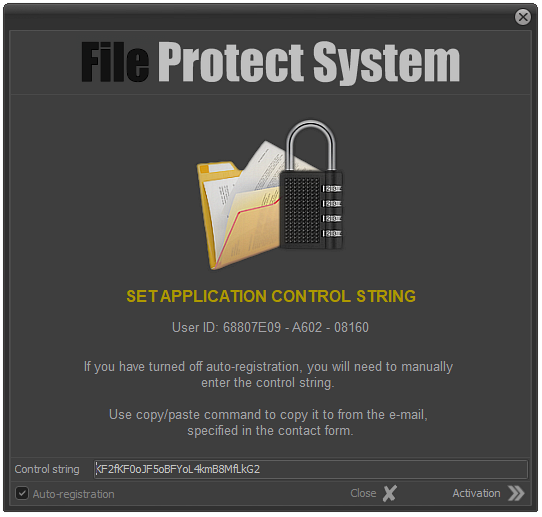
Once the activation string is displayed
in the appropriate field, the application enters standby mode for final
activation.
To complete this process click on the arrow located to the right of "Activation" label.
Before the activation process is completed, the system allows the
operator to record the process related information as shown on the
image. It is important to know that this information is written as an
open source text file because of its unique character.

Once the activation string is saved in a text file, information is displayed that the application has been successfully activated.

Closing the info window automatically turns off the application. The next time the product is started, it will be activated and the application status indicator that lights up in red will turn off and will not be visible in the info panel.
Note: The activation string record is not mandatory but a recommended procedure. Activation is tied to a particular installation and is unique in character. Re-registration of the product in the event of force majeure is subject to separate examinations.
Contents
