LE3.1.1.4
DECRYPTED USING A PASSWORD

Functional blocks
1. Activation button for decryption mode.
2. Information about the used cipher and hash function.
3. Operating mode indicator.
4. Encryption process information in tabular form.
5. Password input field.
6. Destination where the encryption results are recorded.
7. Encryption process button.
Switch to decryption mode
The encryption mode for password-encrypted files and folders is the default mode for the application.
After starting the application, the
user can perform various operations with local files such as copy,
move, delete, rename, etc., but can not encrypt or decrypt data. This
is a secure mechanism whose task is to prevent random actions that
would violate the integrity of the information in case an attempt is
made to decrypt a file that has not been encrypted.
To decrypt a password-encrypted file or a selected folder, the system must go into decryption mode.
To enable activation, click the switch to decrypt mode. As a result,
the process indicator located on the right side of the panel will glow
green. The inscription "No Process Activated" will change to "Decryption Mode". In this way, the system is ready for subsequent decryption of selected files or folders.
Changing the current mode information as well as the green indicator
light indicates that the system is in the state of readiness to
decipher files and folders.

This action can also be performed using the system menu. To do so, select "Tools" and then set "Decryption mode" as shown on the image. Switching to decryption mode can also be done by pressing the [ F10 ] key.
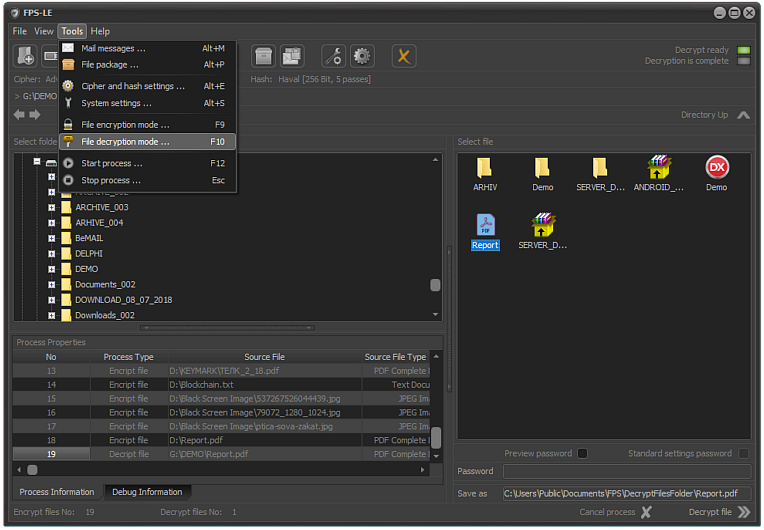
The next step is to set the password that would allow us to decipher the selected file or folder. Previously, however, we need to make sure we use the same algorithm and hash function that were applied in the encryption process.
Example:
If the Encryption process uses Advanced Enription Standard (AES, Rijndael) and Haval [256 bit, 5 passes], we should see the same information shown on the image.

DECRYPTING FILE OR FOLDER USING PASSWORD
Decrypt a selected file
Deciphering a file is automatically executed as a result of the following actions:
Select the file that will be deciphered in the File Select field, then click on the "Decrypt" button or press the [F12] key.
As a result of these actions, the
selected file will be deciphered, but only if the password matches the
encrypted code, and the same algorithm and hash function is being used.
When the decryption is complete, the system displays a message that the
process has been successfully completed as shown on the image.

The process information is recorded in the table of performed data.
This information contains data about the source file, where and by what
name and with which extension the decrypted file was saved, the process
duration, hash functions of the source and the deciphered files, etc.
What should be observed is that the extension of the decrypted file matches the type of file before encryption.
Example:
If we encrypted a .PDF extension
file, but we saved it with an .ENC extension, for greater security,
when decrypting, we need to write the result with the extension .PDF.
If this is not done, it may cause problems with the file preview.
IMPORTANT!
When a file is deciphered, the information in the "Password" and "Save
as" fields will be automatically removed after the process is completed.
The reason for this is that different files could be encrypted with different passwords.
Decrypt a selected folder (directory)
Folder decipherment is automatically executed as a result of the following actions:
Select the folder that will be decrypted in the "File Select" field, then click on the "Decrypt" button or press the [F12] key.
As a result of these actions, all files in the folder as well as those in the subdirectories will be deciphered.
As with the deciphering of files, all the files in the selected folder
will be deciphered only if the password matches the one encrypted, and
the same algorithm and hash-function.
If all these conditions are met at the completion of the decryption,
the system will display a message that the process is complete as shown
on the image.

IMPORTANT!
If the entered password does not match the one that was used to encrypt
the data, the process will complete successfully, but the information
will not be available. It will remain encrypted.
Re-decryption should be done not against the resulting decrypted result, but against the original encrypted files or folders.
As with file encryption, in this case the encryption process information is also recorded in the conversion table.
IMPORTANT!
When decrypting a folder, the resulting results store the output
structure. Although each file is decrypted, the result is written to
the appropriate subdirectory, as it is in the encrypted directory.
Once the process is complete, the information in the "Password" and "Save As" fields is saved.
Decrypting
password folders is a more complex process requiring greater attention
and consistency in the operator's actions. If any of the requirements
are not met, the procedure may lead to an unwanted result.
Before you proceed to decipher, make sure you use the correct cipher
and hash function. It is extremely important for the operator to be
confident about the correctness of the password used.
Preview the password
If there are doubts that the
correct password is entered, the operator can visualize it. This is
done by checking the "Preview Password" field.
Note: The check string is inactive when using a standard encryption process. The field is activated when a control string is generated. This issue is subject to separate consideration.
Recording decrypted files and folders
Once the files and folders have been decrypted, they are saved to a directory that has been pre-set.
This directory is listed in the "Encryption and Decryption Directories"
section of the "Decrypted Files" field of the System Setup Module.
By default, the directory where the decrypted files and folders are saved is:
This directory can easily be changed to meet specific needs. To do so, click the "System Settings" button or press the [Alt+S] key combination.

Sequence of actions
1. Enable the System Setup Module.
2. Enable the device selection module and work directory.
3. Select a folder where the decrypted data will be saved.
4. Confirm selection.
5. Save the settings.
After activating the system settings
set (as shown in the image), another directory can be specified to
record the results of the deciphering process.
This is done by clicking on the arrow located on the right of the "Decryptedted Files" field in the "Encryption and Decryption Directories" section.
After the Directory Selection window opens, the folder in which we will record the results is selected.
We confirm the selection by pressing the "OK" button and save the settings by clicking on the "Save" button.
Whether we use a default folder or have set your choice, after completing the debugging process in the "Select File" field on the main menu, the contents of the directory in which the results are saved are displayed.
What is important to know
that whether we decrypt a file or a folder is that if it already exists
in the directory where the results are written, it will be overlapped
without requiring operator confirmation.
The output data is saved as it is in the encrypted form. Their deletion is only performed if explicitly indicated.
Note: If you delete the source data, it is possible to generate backups in encrypted form. You can learn more about this and other actions in the System Settings tab.